When would you use this?
If a Mac is able to connect to FSU_Wireless but cannot access certain sites across all web browsers (for example, MyFramingham or MyPrintCenter), the network settings may need to be reset.
Instructions:
- First try removing the network and re-adding through System Preferences. Further instruction for this can be found here.
- If forgetting the network and re-adding does not solve the problem, turn off Wifi by clicking the Turn Wi-Fi Off in the menu bar.

- Go to Finder in your dock and click Go on the top toolbar and Go To Folder… (or press Command+Shift+G)
- Enter the following and click Go
- /Library/Preferences/SystemConfiguration/
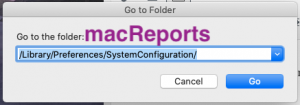
- This will open a window and select the following files:
- com.apple.airport.preferences.plist
- com.apple.network.identification.plist
- com.apple.wifi.message-tracer.plist
- NetworkInterfaces.plist
- preferences.plist
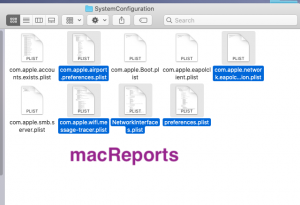
- Copy these files to the desktop for a backup (you can restore them later by placing these folders back here again) and then delete (move them to the Trash) them from this folder. Make sure that they are no longer in the SystemConfiguration folder.
- Empty the Trash. Your Mac will recreate all new preference files for wireless networking.
- Reboot your Mac by going to Apple menu > Restart
- Turn on Wi-Fi
Source
Environment/Applies To:
Apple, Mac, OSx Monterrey, Safari, Chrome